





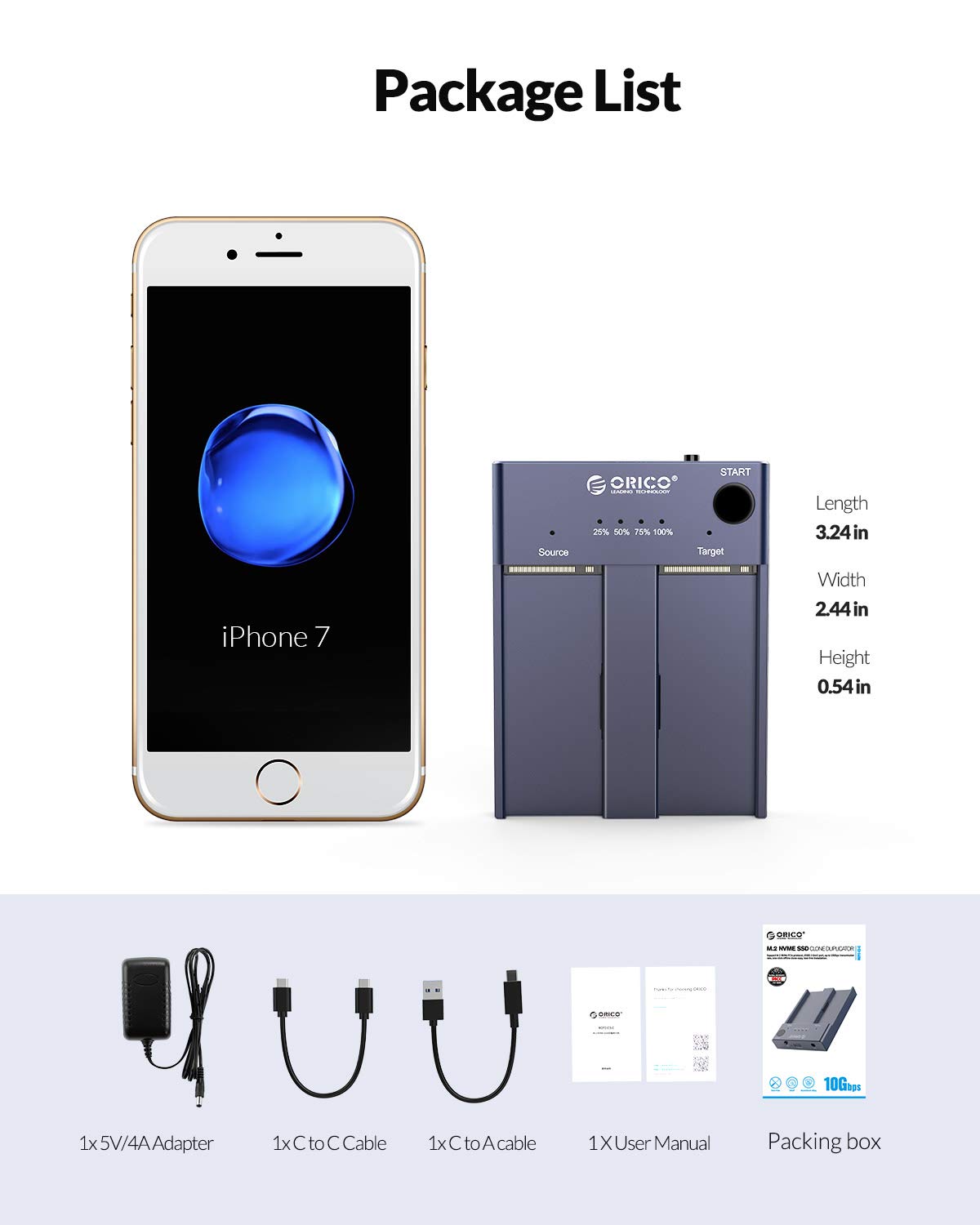
ORICO NVMe Clone Docking station, 10Gbit/s Dual-Bay Tool-Free USB C to NVME Offline Clone Duplicators External Hard Drive Enclosure for M Key PCIe 2242 2260 2280 22110 M.2 SSDs, [Support 8TB]-M2P2
Details
- Hardware interfaceUSB 3.1 Type C
- BrandORICO
- ColourGray
- Product dimensions8.2L x 6.2W x
- Hardware platformx86_64
Description
🚀 Elevate Your Storage Game!
- WORRY FREE WARRANTY - Rest easy with a 12-month warranty and dedicated technical support.
- SMART OFFLINE CLONING - Backup your data with a single button press—no PC needed!
- TOOL FREE CONVENIENCE - Enjoy hassle-free setup with plug & play functionality—no tools required!
- LIGHTNING FAST TRANSFERS - Experience blazing speeds of up to 1000MB/s with USB 3.1 Gen2 technology.
- SEAMLESS STORAGE EXPANSION - Effortlessly connect to PCs, laptops, and gaming consoles for instant storage boost.
The ORICO NVMe Clone Docking Station is a versatile external storage solution designed for M Key NVMe PCIe SSDs, supporting dual-bay functionality for simultaneous read/write operations. With a maximum capacity of 8TB and impressive transfer speeds of up to 10Gbit/s, it offers seamless compatibility with various devices including PCs, laptops, and gaming consoles. The tool-free design ensures easy setup, while the one-key offline cloning feature allows for quick data backups without the need for a computer. Backed by a 12-month warranty and lifetime technical support, this docking station is perfect for professionals seeking reliable and efficient storage solutions.




Reviews
P**C
Excellent product and service
The item arrived quickly and in good condition once connection was made it took only minutes for the cloning of a 500gb disc. Things to be careful of make sure BitLocker is turned off. make sure you are using a quality software product some will only copy 4 partitions. item runs very hot but this is normal and is only for a short while. overall an excellent product and service I would use seller and product again.
S**.
Worked!
I wanted to increase the capacity of my laptop's M2 SSD from 500GB to 1TB as it was getting full.I followed the simple device instructions and in literally 5 minutes my 1TB drive was ready.Once inserted into laptop, switched on - it booted as normal. Brilliant.However ..... File manager only identified the available space the same as the old drive - it's a clone afterall!For a PC: Open Disk Manager and identify your C Drive (mine was disk 1. This is the drive you need to work on - nothing else. Unfortunately Disk manager cannot do everything we want to do at present - that is to extend C Drive OS to the full 1TB, so...In order to extend the C drive into the remaining free space you need to delete a couple of partitions on the drive using the command prompt. This is the basic workflow:Open the Command Prompt by clicking the Start button (Windows Logo) at the bottom left of your screen.Then type “cmd” (there might not be an input field, just start typing and one will automagically appear) and right mouse click on the Command Prompt app. From the drop down select “Run as administrator“Type “diskpart” and press EnterType “list disk” and press Enter. A list of available physical drives will appear. Disk manager allows you to identify your C drive disk.Type “select disk #” where # is the number of the disk you want. The first disk is number 0. Press Enter.Type “list partition” and press Enter. A list of available partitions on that selected disk will appear. Study the list and identify the partitions not needed so the main OS partition can be Extended later.Type “select partition #” where # is the number of the recovery partition you wish to delete. Press Enter.Again, before proceeding you should ensure that you have a full working system backup on an external drive so you can do a restore if you need to.Type “delete partition override” and press Enter. That will erase the partition.Erase any other partitions not needed (Keep the EFI and OS partitions or nothing will work.Once these partitions are deleted, Disk Manager can be used to extend C drive OS to include the now, unallocated partitions. Once done C drive can now access almost a full TB of drive.Well that's how I did it.These' sort of instructions would have been useful to be included in the Cloning Tools instructions.If all else fails, you can always start the cloning process again and start over.
S**L
Worked well but needs supervision
I used the one-button cloning feature to clone a 2TB drive, which it did successfully insanely fast. I thought it was faulty because it said it finished within 30 mins and it got burning hot to the touch, as did the SSDs plugged into it.However, once left to cool I was relieved to discover that my cloned drive worked perfectly.I would strongly recommend keeping an eye on this as it copies to make sure you unplug it as soon as it finishes so that it doesn't stay this hot for this long (not kidding, insanely hot, beware!)
B**N
Very fast and yes the drives can get hot!
Reading comments about drives getting very hot I took the step of adding NVME drive heat sinks on top and also a 3mm thermal pad between drives and cloner body (could have got away with 2mm so will try that next time). Holding the whole lot together with elastic band. Clone was done in minutes and drives only got warm.
T**L
too hot too handle
very fast device but gets extremely hot ,this is a safety issue that needs to be sorted out very quickly .
C**R
A great little addition to Nvme expansion and backup systems
A great little addition to my Nvme backup facilities for my SBC server projects.
D**Z
*** Absolutely avoid this ***
I installed 2 drives and fired up my PC. One drive was detected, the other drive wasn't, then it was, then it wasn't then it was...Shut down, removed the drives, put them in another PC... both drives are now COMPLETELY DEAD. 2x 1TB NVMe's. One of them was my personal data. Gone.Not just gone, but almost certainly gone forever.DO NOT BUY THIS.
K**D
Amazing!
I'm not one for reviewing on Amazon but this little unit is fantastic.Within 5 minutes of the package arriving, I had transferred 256GB of data onto a new 2TB SSD.Pop the source and target SSD's in place, plug in power on and hold the START button for 5 seconds and away it goes.My only issue was that it looks like there should be a piece in the middle to hold the SSD's in place but I didn't have one so they bent up on an angle, so I just rested an insulated screwdriver over them to hold them down.
Common Questions
Trustpilot
3 weeks ago
2 months ago
![ORICO NVMe Clone Docking station, 10Gbit/s Dual-Bay Tool-Free USB C to NVME Offline Clone Duplicators External Hard Drive Enclosure for M Key PCIe 2242 2260 2280 22110 M.2 SSDs, [Support 8TB]-M2P2](https://images-eu.ssl-images-amazon.com/images/I/61J5Eu7kqXL._AC_UL116_SR116,116_.jpg)

